I’ve been reading a lot of Brandon Sanderson lately, and one of the things that I really appreciate is that he (his company) publishes DRM-free ebooks. That means I can:
- Archive them and not worry about losing access to them in the future
- Read them with my preferred ereader/app
Nowadays I usually just buy my ebooks from eBooks.com because they make it really easy to download the actual ebook file (usually an epub).
Recently, I found a new book I wanted to read. Unfortunately, it comes with DRM.
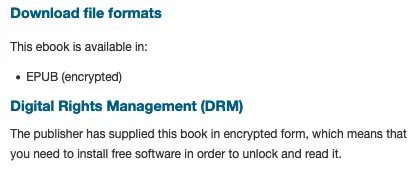
This is from the bottom of the product page on eBooks.com.
For the reasons I stated above, it would be real nice if I could get a DRM-free copy of this book.
But it’s not always possible to purchase a DRM-free version of an ebook, so instead we can purchase the DRM/encrypted version and decrypt it using a few pieces of software.
I still specifically use eBooks.com to buy (encrypted) ebooks because they tend to provide ebooks encrypted with Adobe Digital Editions which, as you’ll see shortly, is pretty easy to remove.
Notice
This is to help you remove DRM from ebooks that you purchased/obtained legally. Do not share/redistribute copies unless given explicit permission by the copyright holder(s) to do so.
Setting everything up
This was all done on macOS, so this might vary slightly depending on your OS.
We need to download/install three things:
- Adobe Digital Editions
- calibre
- DeDRM Plugin for calibre
- I use the latest alpha/nightly build which can be downloaded here
Adobe Digital Editions
Once downloaded and installed, open it up and go to Help > Authorize Computer.
It will ask you to sign in, but you can just check the box for I want to Authroize my computer without an ID and authorize that way. Once you’re authorized, you’re good to go with this.
calibre
Go through the initial calibre setup until you’re on the main page.
Separately, download the DeDRM plugin and extract the ZIP file. There should be a DeDRM_plugin.zip file. This is what we’re going to import into calibre.
- Go to Preferences > Plugins > Load plugin from file
- Select the
DeDRM_plugin.zipfrom before. Restart calibre if it asks - Go back to Preferences > Plugins, find the DeDRM plugin (
Show only user installed plugins), click it, and click Customize plugin - Adobe Digital Editions ebooks > click the ”+”
If you’ve properly setup and authorized Adobe Digital Editions, it should automatically add your key.
You can close out/apply everything and you’re ready to go.
Getting your DRM-free ebook
The following is how it works when downloading from eBooks.com, but it should be the same for any site that provides a Adobe Digital Editions encrypted ebook.
When you go to download your (encrypted) ebook, you’ll notice that it doesn’t actually download the book at all. It instead downloads a file called URLLink.acsm. This is a “Adobe Content Server Message” file. Basically, it’s a bit of XML that contains the necessary information to actually download your book.
- Once your ebook is downloaded inside of Adobe Digital Editions, right click on it to open up the file location. You should see the (still encrypted) epub file
- Take note of the file location (or move it somewhere more convenient)
- In calibre, Add books > select your encrypted epub file
- At this point, the DeDRM plugin runs and decrypts your ebook
- Once it’s added in calibre, Right Click > Open book folder
Enjoy your DRM-free ebook :)